Purchase Team Plan & Manage Team Members
The team plan supports simultaneous use by multiple people. Administrators can assign seats to team members at any time for unified management and reduce seat numbers (lowering costs) to meet the usage needs of more team members, while also supporting unified payment and invoicing.
Purchasing the Team Plan
The process for purchasing the HTML to Figma team plan is the same as purchasing the Pro plan. Go to the Price Page, select the number of team members, and after successful purchase, you can adjust it at any time.
After a successful payment, your browser will automatically open the order page in the dashboard. If you don’t see anything, wait a few seconds and refresh the page until the following record appears:
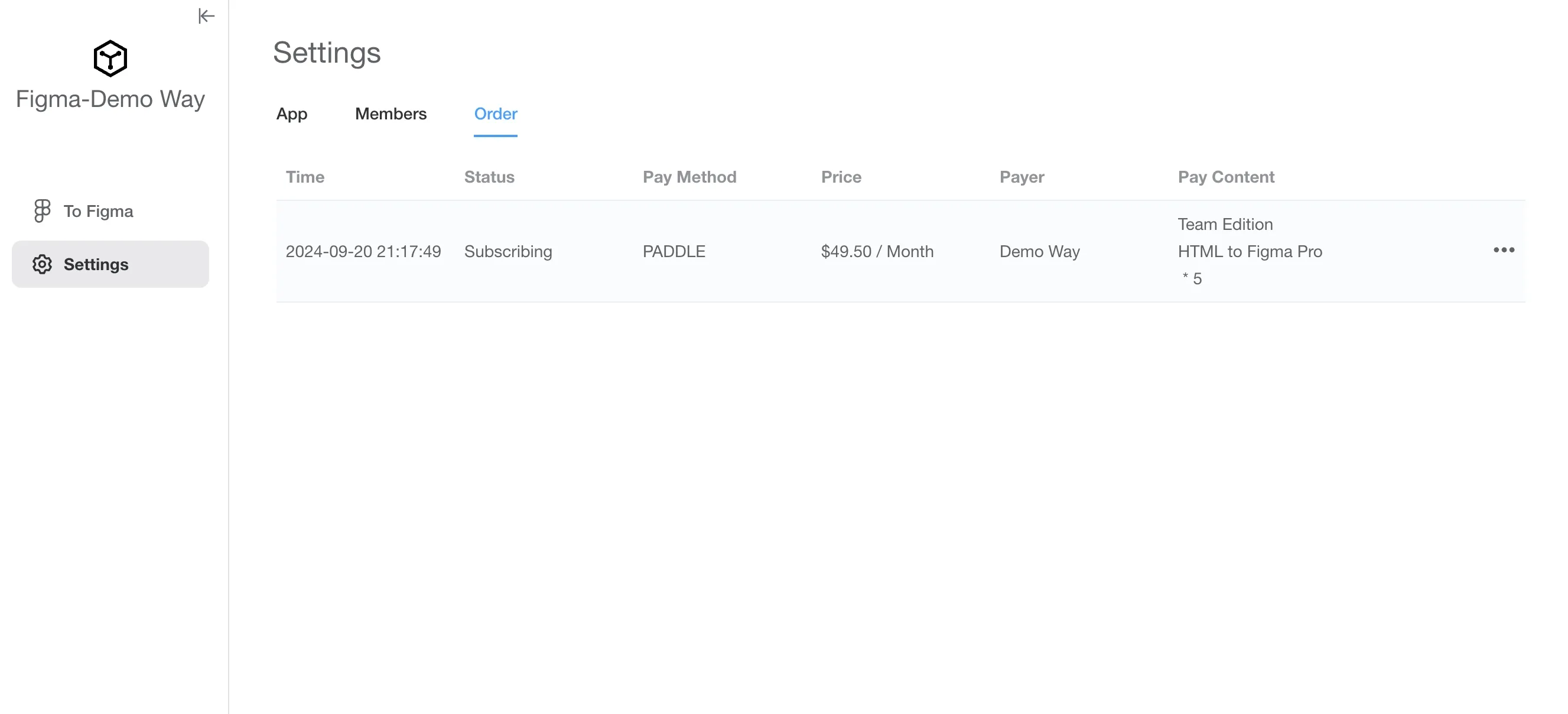
Inviting Team Members
-
In the dashboard shown above, click the “Members” tab (you can also access it through this link: https://app.demoway.com/dashboard/settings/role).

-
Click the plus button, enter the team member’s nickname, and click the “Generate Invitation Link” button. A prompt will appear like this:
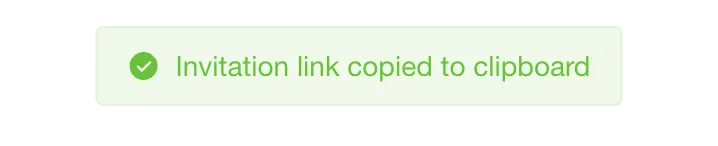
Modifying App Logo and Name
To help team members accurately choose the app after accepting the invitation, it is recommended to modify your app’s logo and name. You can make changes in the “App” tab on the left side of the “Members” tab.