Browser Extension Data Corrupted
If you see this prompt while recording a page, it means that in some extreme cases, the data of our browser extension has been corrupted, and the extension does not have permission to reset or repair this data. This is caused by a Bug in the Chrome browser.
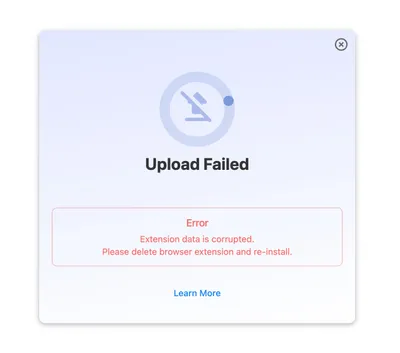
Solution:Reinstall the HTML to Figma Extension
To resolve this issue, you need to remove the HTML to Figma extension and then reinstall it. Here’s how:
Step 1: Remove the Extension
- Open your Chrome browser.
- Type
chrome://extensionsin the address bar and press Enter. - Find the “HTML to Figma” extension in the list.
- Click the “Remove” button for the HTML to Figma extension.
- Confirm that you want to remove it.
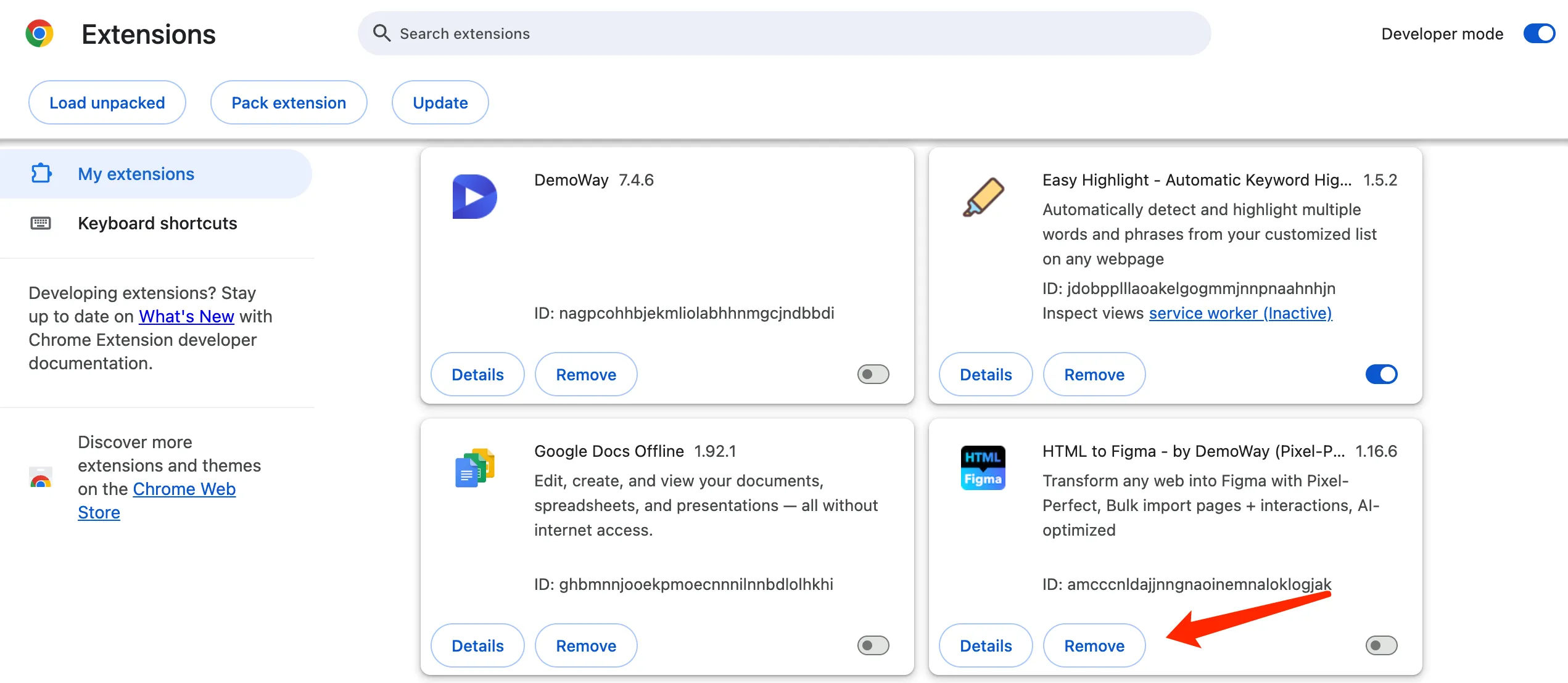
Step 2: Reinstall the Extension
Please refer to https://demoway.com/html-to-figma/onboard to reinstall the HTML to Figma plugin
After reinstalling, the extension data should be reset, and you should be able to use it without the “data corrupted” error.